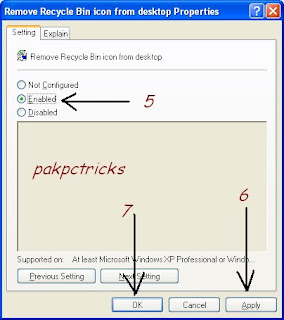Did you forget the password to your windows Vista or XP computer? Or maybe you’re parents have parental controls enabled and you need to know the password to turn them off. Whatever you’re reason may be, hacking into windows XP and Vista is actually a relatively simple process.
Step 1: Go to ophcrack.sourceforge.net select which operating system you use (either XP or Vista; Windows 7 isn’t available yet) and download the ISO. After the download is complete burn the ISO to a CD.
Step 2: Restart your computer (with the CD in) and your computer should now boot from the live CD into a Linux environment.
Step 3: Ophcrack will automatically run as soon as the CD boots and now all you need to do is wait until Ophcrack has completely finished cracking the computer password(s). This process will take anywhere from 10 minutes to several hours depending on the strength of the password used to protect the computer.
Step 1: Go to ophcrack.sourceforge.net select which operating system you use (either XP or Vista; Windows 7 isn’t available yet) and download the ISO. After the download is complete burn the ISO to a CD.
Step 2: Restart your computer (with the CD in) and your computer should now boot from the live CD into a Linux environment.
Step 3: Ophcrack will automatically run as soon as the CD boots and now all you need to do is wait until Ophcrack has completely finished cracking the computer password(s). This process will take anywhere from 10 minutes to several hours depending on the strength of the password used to protect the computer.
screen shot
Step 4: Finally now that you know the computer password; reboot the computer, eject the CD and now you will have complete access.That's it! Go ahead and try it for yourself. But as always, use this knowledge responsibly!